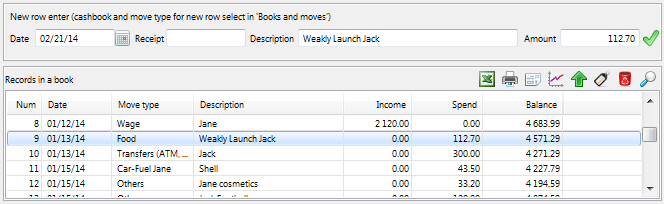Listing of rows
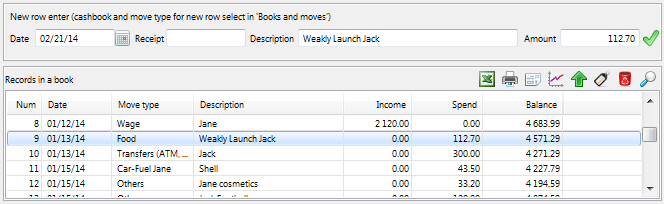
Here you can see in the upper part the entry form which you will use to enter new rows and in the lower part a part of a book where the new rows are immediately entered (Records in a book).
- A detailed, step by step description how to enter a new row into a book is in a part
Entering the rows
- Rows of the listing are sorted by a date and each one has a serial number,
as if we were looking at a paper alternative of a book
- In the right part, there are clearly displayed the amounts in separated columns for
incomes and costs with a quantification of running balances

- The application also allows us to enter a negative amount to each movement (it is then highlighted in the listing).
We can also use this possibility to enter transactions, see the end of the chapter
“Entering the rows”
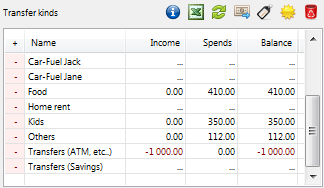
- The negative amount is also immediately displayed in the sums at the movements.
By this we can achieve the clarity like with the double-entry accounting.
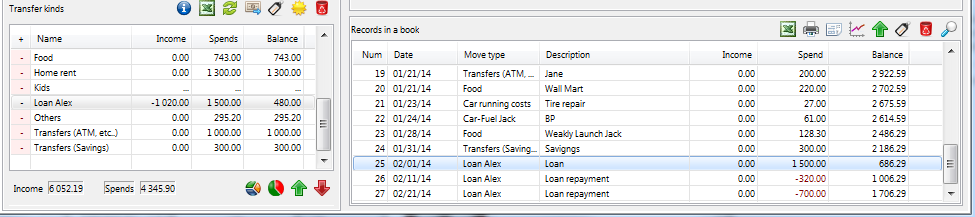
- This way we can also define the movements for loans and their repayment, where as an
expenditure movement we set up the name of the debtor, we charge him/her the loans like a
positive movement and the repayments like a negative one. In the table on the left at the
sums of the movements we can immediately see the payment balance and the amount which is left to pay
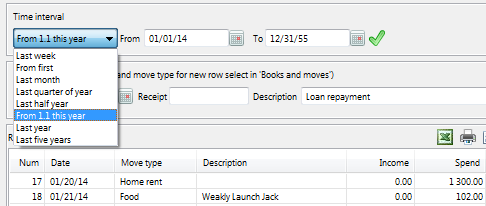
- User can do it quickly using a selected box on the top over the entry form for rows
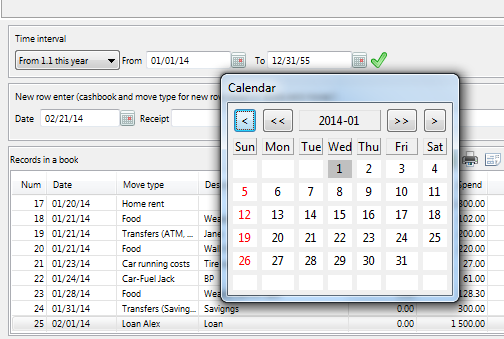
or by entering a date into the boxes from-to where a clearly organized calendar can help us. The listing is redrawn after clicking the button OK in the right part of the form of the period of the listing.
The listing of the rows and the sums of the movements are then limited only for
the selected period
in the right part of the form of the period of the listing.
The listing of the rows and the sums of the movements are then limited only for
the selected period  will delete the selected (marked with a stripe) line of the cashbook. This function can be
started quickly by pressing button [Delete] on keyboard after selecting row by mouse
will delete the selected (marked with a stripe) line of the cashbook. This function can be
started quickly by pressing button [Delete] on keyboard after selecting row by mouse
 Edit/Change the row enables a complete change of the row of the cashbook.
We can use this function if we want to remove a row (accounted by mistake) into
another book or allocate it a different kind of movement.
This function can be quickly started by button [E] after selecting any row by mouse.
After start this function we can see a following form:
Edit/Change the row enables a complete change of the row of the cashbook.
We can use this function if we want to remove a row (accounted by mistake) into
another book or allocate it a different kind of movement.
This function can be quickly started by button [E] after selecting any row by mouse.
After start this function we can see a following form:
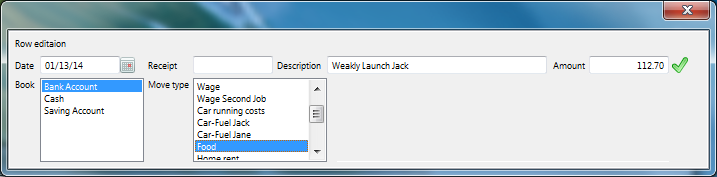
In the form user can change the required values (again works button [Enter] for a movement between boxes). and after finish press a button OK or a key [Enter] after the change
of the amount. The changes are propagated immediately after saving,
both in the listing of rows and in the sums in the books and also in kinds of movements
or a key [Enter] after the change
of the amount. The changes are propagated immediately after saving,
both in the listing of rows and in the sums in the books and also in kinds of movements
 to repeat selected row, it copies the details from the marked row (document, text, value)
and chooses the same cashbook into the entry form of the row.
The date in the entry form is left without changes by the system.
The user has also a possibility to change whatever value and then save the row using the
key
to repeat selected row, it copies the details from the marked row (document, text, value)
and chooses the same cashbook into the entry form of the row.
The date in the entry form is left without changes by the system.
The user has also a possibility to change whatever value and then save the row using the
key  OK or if the cursor is on the amount, using the key
[Enter]
OK or if the cursor is on the amount, using the key
[Enter]
 will save the grid, as displayed,
into a file which can be opened in Excel ( Open Office or other table processor).
This function is convenient if you want to send somebody a balance sheet.
Or if user have more books (eg. 10 or more), then in this file using
a table processor you can perform various calculations
will save the grid, as displayed,
into a file which can be opened in Excel ( Open Office or other table processor).
This function is convenient if you want to send somebody a balance sheet.
Or if user have more books (eg. 10 or more), then in this file using
a table processor you can perform various calculations
 Voucher displays a print preview of a document on a given row, after that it is possible
to print out this document or save it as a PDF file, in a configuration
(
Voucher displays a print preview of a document on a given row, after that it is possible
to print out this document or save it as a PDF file, in a configuration
(  Setup –>
Configuration of reports and prints) it is possible to set up a number of
copies of the document and the company details
Setup –>
Configuration of reports and prints) it is possible to set up a number of
copies of the document and the company details
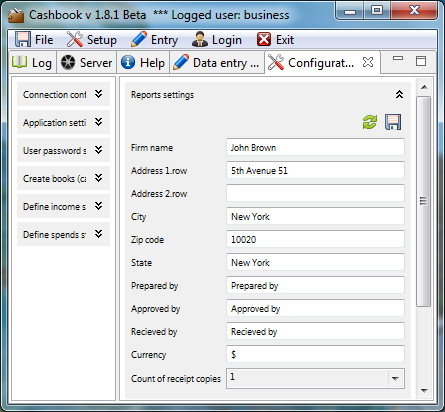
A form of a document which will be printed out looks like this
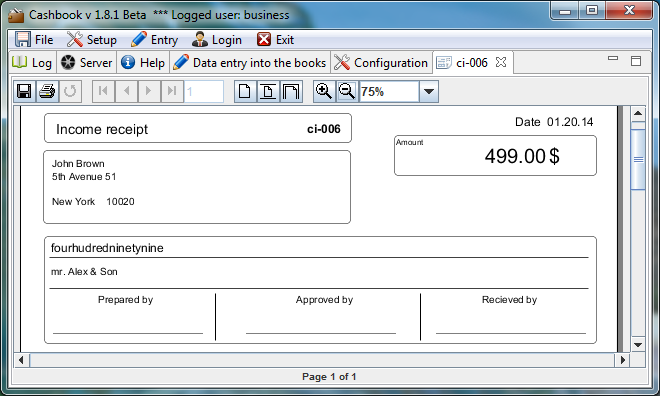
 print book will print out the lines into a clearly organized cashbook.
The report is possible both print out and save as a PDF file.
If the evidence is used as a journal of the shop, then this form is suitable to
send (save) the statements of sales revenue.
print book will print out the lines into a clearly organized cashbook.
The report is possible both print out and save as a PDF file.
If the evidence is used as a journal of the shop, then this form is suitable to
send (save) the statements of sales revenue.
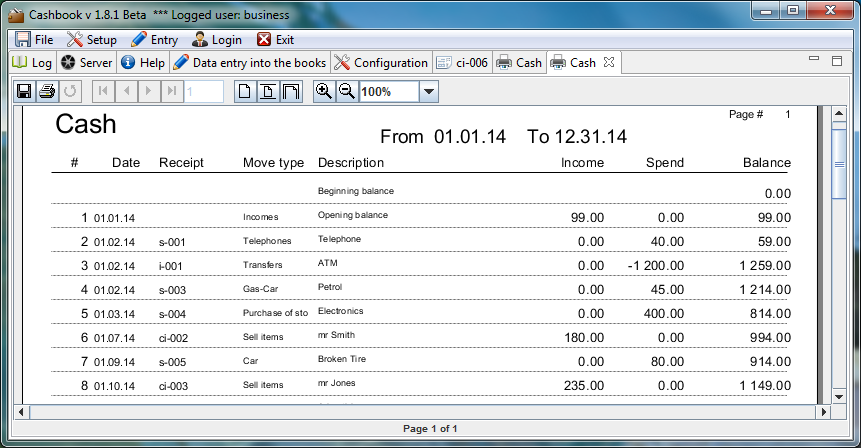
 will start the form for
tracking down the rows in the books
will start the form for
tracking down the rows in the books
 displays graph with running balance for selected book for selected period
displays graph with running balance for selected book for selected period
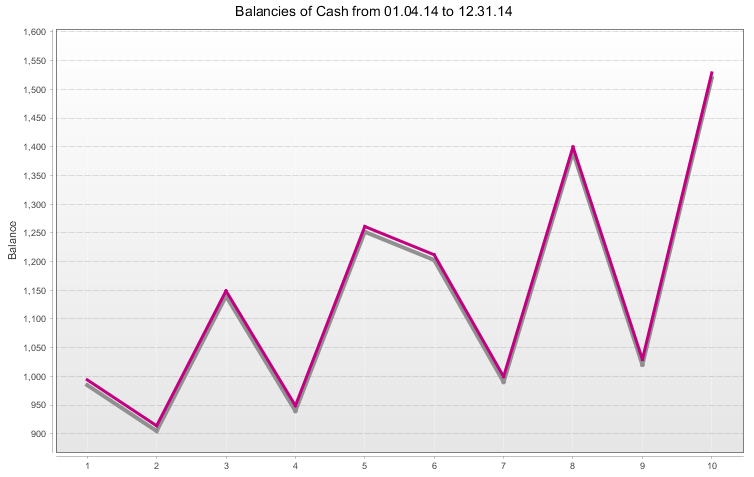
A limitation of the listing for a certain period of time
Operations above row-list